IOS SDK
A demo application is available to show a simple integration.
See our SDK documentation for a description of all available SDK methods and classes.
Our iOS SDK also supports tvOS. See below for more information.
Setup
-
Download the source code from Github and extract the zip file.
Alternatively, you can pull directly from GitHub. If you use CocoaPods, add the following line to your Podfile:
pod 'Rakam-iOS', '~> 4.0.1'. If you are using CocoaPods, you may skip steps 3 and 4. -
Copy the
Rakamsub-folder into the source of your project in Xcode. Check "Copy items into destination group's folder (if needed)". -
Rakam's iOS SDK requires the SQLite library, which is included in iOS but requires an additional build flag to enable. In your project's
Build Settingsand your Target'sBuild Settings, underLinking->Other Linker Flags, add the flag-lsqlite3.0. -
In every file that uses analytics, import Rakam.h at the top:
#import "Rakam.h" -
In the application:didFinishLaunchingWithOptions: method of your YourAppNameAppDelegate.m file, initialize the SDK:
[[Rakam instance] initializeApiKey:[NSURL URLWithString:@"YOUR_RAKAM_API"] : @"YOUR_API_KEY_HERE"]; -
To track an event anywhere in the app, call:
[[Rakam instance] logEvent:@"EVENT_IDENTIFIER_HERE"]; -
Events are saved locally. Uploads are batched to occur every 30 events and every 30 seconds, as well as on app close. After calling logEvent in your app, you will immediately see data appear on the Rakam Website.
Tracking Events
It's important to think about what types of events you care about as a developer. You should aim to track between 20 and 200 types of events on your site. Common event types are actions the user initiates (such as pressing a button) and events you want the user to complete (such as filling out a form, completing a level, or making a payment).
A single call to logEvent should not have more than 1000 event properties. Likewise a single call to setUserProperties should not have more than 1000 user properties. If the 1000 item limit is exceeded then the properties will be dropped and a warning will be logged. We have put in very conservative estimates for the event and property caps which we don’t expect to be exceeded in any practical use case. If you feel that your use case will go above those limits please reach out to [email protected].
Tracking Sessions
A session is a period of time that a user has the app in the foreground. Sessions within 5 minutes of each other are merged into a single session. In the iOS SDK, sessions are tracked automatically. When the SDK is initialized, it determines whether the app is launched into the foreground or background and starts a new session if launched in the foreground. A new session is created when the app comes back into the foreground after being out of the foreground for 5 minutes or more. If the app is in the background and an event is logged, then a new session is created if more than 5 minutes has passed since the app entered the background or when the last event was logged (whichever occured last). Otherwise the background event logged will be part of the current session.
You can adjust the time window for which sessions are extended by changing the variable minTimeBetweenSessionsMillis:
[Rakam instance].minTimeBetweenSessionsMillis = 30 * 60 * 1000; // 30 minutes
[[Rakam instance] initializeApiKey:[NSURL URLWithString:@"YOUR_RAKAM_API_URL"] : @"YOUR_API_KEY_HERE"];
By default start and end session events are no longer sent. To renable add this line before initializing the SDK:
[[Rakam instance] setTrackingSessionEvents:YES];
[[Rakam instance] initializeApiKey:[NSURL URLWithString:@"YOUR_RAKAM_API_URL"] : @"YOUR_API_KEY_HERE"];
You can also log events as out of session. Out of session events have a session_id of -1 and are not considered part of the current session, meaning they do not extend the current session. This might be useful for example if you are logging events triggered by push notifications. You can log events as out of session by setting input parameter outOfSession to true when calling logEvent.
[[Rakam instance] logEvent:@"EVENT_IDENTIFIER_HERE" withEventProperties:nil outOfSession:true];
You can also log identify events as out of session by setting input parameter outOfSession to YES when calling identify:
RakamIdentify *identify = [[RakamIdentify identify] set:@"key" value:@"value"];
[[Rakam instance] identify:identify outOfSession:YES];
Getting the Session Id
You can use the helper method getSessionId to get the value of the current sessionId:
long long sessionId = [[Rakam instance] getSessionId];
Setting Custom User IDs
If your app has its own login system that you want to track users with, you can call setUserId: at any time:
[[Rakam instance] setUserId:@"USER_ID_HERE"];
You can also add the user ID as an argument to the initializeApiKey: call:
[[Rakam instance] initializeApiKey:[NSURL URLWithString:@"YOUR_RAKAM_API_URL"] : @"YOUR_API_KEY_HERE" userId:@"USER_ID_HERE"];
Logging Out and Anonymous Users
If a user logs out, or you want to log the events under an anonymous user, you need to do 2 things: 1) set the userId to nil 2) regenerate a new deviceId. After doing that, events coming from the current user/device will appear as a brand new user in Rakam dashboards. Note: if you choose to do this, you won't be able to see that the 2 users were using the same device.
[[Rakam instance] setUserId:nil]; // not string nil
[[Rakam instance] regenerateDeviceId];
Setting Event Properties
You can attach additional data to any event by passing a NSDictionary object as the second argument to logEvent:withEventProperties:
NSMutableDictionary *eventProperties = [NSMutableDictionary dictionary];
[eventProperties setValue:@"VALUE_GOES_HERE" forKey:@"KEY_GOES_HERE"];
[[Rakam instance] logEvent:@"Compute Hash" withEventProperties:eventProperties];
Note: the keys should be of type NSString, and the values should be of type NSString, NSNumber, NSArray, NSDictionary, or NSNull. You will see a warning if you try to use an unsupported type.
User Properties and User Property Operations
The SDK supports the operations set, setOnce, unset, and add on individual user properties. The operations are declared via a provided RakamIdentify interface. Multiple operations can be chained together in a single RakamIdentify object. The RakamIdentify object is then passed to the Rakam client to send to the server. The results of the operations will be visible immediately in the dashboard, and take effect for events logged after. Note, each
operation on the RakamIdentify object returns the same instance, allowing you to chain multiple operations together.
To use the RakamIdentify interface, you will first need to include the header:
#import "RakamIdentify.h"
-
set: this sets the value of a user property.RakamIdentify *identify = [[[RakamIdentify identify] set:@"gender" value:@"female"] set:@"age" value:[NSNumber numberForInt:20]]; [[Rakam instance] identify:identify]; -
setOnce: this sets the value of a user property only once. SubsequentsetOnceoperations on that user property will be ignored. In the following example,sign_up_datewill be set once to08/24/2015, and the following setOnce to09/14/2015will be ignored:RakamIdentify *identify1 = [[RakamIdentify identify] setOnce:@"sign_up_date" value:@"09/06/2015"]; [[Rakam instance] identify:identify1]; RakamIdentify *identify2 = [[RakamIdentify identify] setOnce:@"sign_up_date" value:@"10/06/2015"]; [[Rakam instance] identify:identify2]; -
unset: this will unset and remove a user property.RakamIdentify *identify = [[[RakamIdentify identify] unset:@"gender"] unset:@"age"]; [[Rakam instance] identify:identify]; -
add: this will increment a user property by some numerical value. If the user property does not have a value set yet, it will be initialized to 0 before being incremented.RakamIdentify *identify = [[[RakamIdentify identify] add:@"karma" value:[NSNumber numberWithFloat:0.123]] add:@"friends" value:[NSNumber numberWithInt:1]]; [[Rakam instance] identify:identify]; -
append: this will append a value or values to a user property. If the user property does not have a value set yet, it will be initialized to an empty list before the new values are appended. If the user property has an existing value and it is not a list, it will be converted into a list with the new value appended.NSMutableArray *array = [NSMutableArray array]; [array addObject:@"some_string"]; [array addObject:[NSNumber numberWithInt:56]]; RakamIdentify *identify = [[[RakamIdentify identify] append:@"ab-tests" value:@"new-user-test"] append:@"some_list" value:array]; [[Rakam instance] identify:identify]; -
prepend: this will prepend a value or values to a user property. Prepend means inserting the value(s) at the front of a given list. If the user property does not have a value set yet, it will be initialized to an empty list before the new values are prepended. If the user property has an existing value and it is not a list, it will be converted into a list with the new value prepended.NSMutableArray *array = [NSMutableArray array]; [array addObject:@"some_string"]; [array addObject:[NSNumber numberWithInt:56]]; RakamIdentify *identify = [[[RakamIdentify identify] append:@"ab-tests" value:@"new-user-test"] prepend:@"some_list" value:array]; [[Rakam instance] identify:identify];
Note: if a user property is used in multiple operations on the same Identify object, only the first operation will be saved, and the rest will be ignored. In this example, only the set operation will be saved, and the add and unset will be ignored:
RakamIdentify *identify = [[[[RakamIdentify identify] set:@"karma" value:[NSNumber numberWithInt:10]] add:@"friends" value:[NSNumber numberWithInt:1]] unset:@"karma"];
[[Rakam instance] identify:identify];
Arrays in User Properties
The SDK supports arrays in user properties. Any of the user property operations above (with the exception of add) can accept an NSArray or an NSMutableArray. You can directly set arrays, or use append to generate an array.
NSMutableArray *colors = [NSMutableArray array];
[colors addObject:@"rose"];
[colors addObject:@"gold"];
NSMutableArray *numbers = [NSMutableArray array];
[numbers addObject:[NSNumber numberWithInt:4]];
[numbers addObject:[NSNumber numberWithInt:5]];
RakamIdentify *identify = [[[[RakamIdentify identify] set:@"colors" value:colors] append:@"ab-tests" value:@"campaign_a"] append:@"existing_list" value:numbers];
[[Rakam instance] identify:identify];
Setting Multiple Properties with setUserProperties
setUserPropertiesYou may use setUserProperties shorthand to set multiple user properties at once. This method is simply a wrapper around RakamIdentify set and identify.
NSMutableDictionary *userProperties = [NSMutableDictionary dictionary];
[userProperties setValue:@"VALUE_GOES_HERE" forKey:@"KEY_GOES_HERE"];
[userProperties setValue:@"OTHER_VALUE_GOES_HERE" forKey:@"OTHER_KEY_GOES_HERE"];
[[Rakam instance] setUserProperties:userProperties];
Clearing User Properties with clearUserProperties
clearUserPropertiesYou may use clearUserProperties to clear all user properties at once. Note: the result is irreversible!
[[Rakam instance] clearUserProperties];
Allowing Users to Opt Out
To stop all event and session logging for a user, call setOptOut:
[[Rakam instance] setOptOut:YES];
Logging can be restarted by calling setOptOut again with enabled set to NO.
No events will be logged during any period opt out is enabled, even after opt
out is disabled.
Tracking Revenue
The preferred method of tracking revenue for a user now is to use logRevenue in conjunction with the provided RakamRevenue interface. RakamRevenue instances will store each revenue transaction and allow you to define several special revenue properties (such as revenueType, productIdentifier, etc) that are used in Rakam dashboard's Revenue tab. You can now also add event properties to the revenue event, via the eventProperties field. These RakamRevenue instance objects are then passed into logRevenue to send as revenue events to Rakam servers. This allows us to automatically display data relevant to revenue on the Rakam website, including average revenue per daily active user (ARPDAU), 1, 7, 14, 30, 60, and 90 day revenue, lifetime value (LTV) estimates, and revenue by advertising campaign cohort and daily/weekly/monthly cohorts.
Important Note: Rakam currently does not support currency conversion. All revenue data should be normalized to your currency of choice, before being sent to Rakam.
To use the Revenue interface, you will first need to import the class:
#import "RakamRevenue.h"
Each time a user generates revenue, you create a RakamRevenue object and fill out the revenue properties:
RakamRevenue *revenue = [[[RakamRevenue revenue] setProductIdentifier:@"productIdentifier"] setQuantity:3];
[revenue setPrice:[NSNumber numberWithDouble:3.99]];
[[Rakam instance] logRevenue:revenue];
price is a required field. quantity defaults to 1 if not specified. receipt is required if you want to verify the revenue event. Each field has a corresponding set method (for example setProductId, setQuantity, etc). This table describes the different fields available:
| Name | Type | Description | default |
|---|---|---|---|
| productId | NSString | Optional: an identifier for the product (can be pulled from SKPaymentTransaction.payment.productIdentifier) | nil |
| quantity | NSInteger | Required: the quantity of products purchased. Defaults to 1 if not specified. Revenue = quantity * price | 1 |
| price | NSNumber | Required: the price of the products purchased (can be negative). Revenue = quantity * price | nil |
| revenueType | NSString | Optional: the type of revenue (ex: tax, refund, income) | nil |
| receipt | NSData | Optional: required if you want to verify the revenue event | nil |
| eventProperties | NSDictionary | Optional: a NSDictionary of event properties to include in the revenue event | nil |
Note: the price can be negative, which might be useful for tracking revenue lost, for example refunds or costs. Also note, you can set event properties on the revenue event just like you would with logEvent by passing in an NSDictionary of string key value pairs. These event properties, however, will only appear in the Event Segmentation tab, not in the Revenue tab.
Revenue Verification
By default Revenue events recorded on the iOS SDK appear in Rakam dashboards as unverified revenue events. To enable revenue verification, copy your iTunes Connect In App Purchase Shared Secret into the manage section of your app on Rakam. You must put a key for every single app in Rakam where you want revenue verification.
Then after a successful purchase transaction, add the receipt data to the Revenue object:
RakamRevenue *revenue = [[[RakamRevenue revenue] setProductIdentifier:@"productIdentifier"] setQuantity:1];
[[revenue setPrice:[NSNumber numberWithDouble:3.99]] setReceipt:receiptData];
[[Rakam instance] logRevenue:revenue];
receipt: the receipt NSData from the app store. For details on how to obtain the receipt data, see Apple's guide on Receipt Validation.
Backwards compatibility
The existing logRevenue methods still work but are deprecated. Fields such as revenueType will be missing from events logged with the old methods, so Revenue segmentation on those events will be limited in Rakam dashboards.
Tracking Events to Multiple Rakam Apps
The Rakam iOS SDK supports logging events to multiple Rakam apps (multiple API keys). If you want to log events to multiple Rakam apps, you need to use separate instances for each Rakam app. Each new instance created will have its own apiKey, userId, deviceId, and settings.
You will need to assign a name to each Rakam app / instance, and use that name consistently when fetching that instance to call functions. IMPORTANT: Once you have chosen a name for that instance you cannot change it. Every instance's data and settings are tied to its name, and you will need to continue using that instance name for all future versions of your app to maintain data continuity, so chose your instance names carefully. Note these names do not need to correspond to the names of your apps in the Rakam dashboards, but they need to remain consistent throughout your code. You also need to be sure that each instance is initialized with the correct apiKey.
Instance names must be nonnil and nonempty strings. The names are case-insensitive. You can fetch each instance by name by calling [Rakam instanceWithName:@"INSTANCE_NAME"].
As mentioned before, each new instance created will have its own apiKey, userId, deviceId, and settings. You will have to reconfigure all the settings for each instance. For example if you want to track session events you would have to call setTrackingSessionEvents:YES on each instance. This does give you the freedom to have different settings for each instance.
Backwards Compatibility - Upgrading from a Single Rakam App to Multiple Apps
If you were tracking users with a single app before v3.6.0, you might be wondering what will happen to existing data, existing settings, and returning users (users who already have a deviceId and/or userId). All of the historical data and settings are maintained on the default instance, which is fetched without an instance name: [Rakam instance]. This is the way you are used to interacting with the Rakam SDK, which means all of your existing tracking code should work as before.
Example of how to Set Up and Log Events to Two Separate Apps
[[Rakam instance] initializeApiKey:[NSURL URLWithString:@"YOUR_RAKAM_API_URL"] : @"12345"]; // existing app, existing settings, and existing API key
[[Rakam instanceWithName:@"new_app"] initializeApiKey:[NSURL URLWithString:@"YOUR_RAKAM_API_URL"] : @"67890"]; // new app, new API key
[[Rakam instanceWithName:@"new_app"] setUserId:@"[email protected]"]; // need to reconfigure new app
[[Rakam instanceWithName:@"new_app"] logEvent:@"Clicked"];
RakamIdentify *identify = [[RakamIdentify identify] add:@"karma" value:[NSNumber numberWithInt:1]];
[[Rakam instance] identify:identify];
[[Rakam instance] logEvent:@"Viewed Home Page"];
Synchronizing Device Ids Between Apps
As mentioned before, each new instance will have its own deviceId. If you want your apps to share the same deviceId, you can do so after initialization via the getDeviceId and setDeviceId methods. Here's an example of how to copy the existing deviceId to the new_app instance:
NSString *deviceId = [[Rakam instance] getDeviceId]; // existing deviceId
[[Rakam instanceWithName:@"new_app"] setDeviceId:deviceId]; // transferring existing deviceId to new app
tvOS
This SDK will work with tvOS apps. Follow the same setup instructions for iOS apps.
One thing to note: tvOS apps do not have persistent storage (only temporary storage), so for tvOS the SDK is configured to upload events immediately as they are logged (eventUploadThreshold is set to 1 by default for tvOS). It is assumed that Apple TV devices have a stable internet connection, so uploading events immediately is reasonable. If you wish to revert back to the iOS batching behavior, you can do so by changing eventUploadThreshold (set to 30 by default for iOS):
[[Rakam instance] setEventUploadThreshold:30];
Swift
This SDK will work with Swift. If you are copying the source files or using CocoaPods without the use_frameworks! directive, you should create a bridging header as documented here and add the following line to your bridging header:
#import "Rakam.h"
If you have use_frameworks! set, you should not use a bridging header and instead use the following line in your swift files:
import Rakam_iOS
In either case, you can call Rakam methods with Rakam.instance().method(...)
Advanced
This SDK automatically grabs useful data from the phone, including app version, phone model, operating system version, and carrier information.
Location Tracking
If the user has granted your app location permissions, the SDK will also grab the location of the user. Rakam will never prompt the user for location permissions itself, this must be done by your app.
Rakam only polls for a location once on startup of the app, once on each app open, and once when the permission is first granted. There is no continuous tracking of location, although you can force Rakam to grab the latest location by calling [[Rakam instance] updateLocation]. Note this does consume more resources on the user's device, so use this wisely.
If you wish to disable location tracking done by the app, you can call [[Rakam instance] disableLocationListening] at any point. If you want location tracking disabled on startup of the app, call disableLocationListening before you call initializeApiKey:. You can always reenable location tracking through Rakam with [[Rakam instance] enableLocationListening].
Custom Device IDs
Device IDs are set to the Identifier for Vendor (IDFV) if available, otherwise they are randomly generated. You can, however, choose to instead use the Advertising Identifier (IDFA) if available by calling [[Rakam instance] useAdvertisingIdForDeviceId] before initializing with your API key. You can also retrieve the Device ID that Rakam uses with [[Rakam instance] getDeviceId].
If you have your own system for tracking device IDs and would like to set a custom device ID, you can do so with [[Rakam instance] setDeviceId:@"CUSTOM_DEVICE_ID"]; Note: this is not recommended unless you really know what you are doing. Make sure the device ID you set is sufficiently unique (we recommend something like a UUID - see [RKMUtils generateUUID] for an example on how to generate) to prevent conflicts with other devices in our system.
ARC
This code will work with both ARC and non-ARC projects. Preprocessor macros are used to determine which version of the compiler is being used.
iOS Extensions
The SDK allows for tracking in iOS Extensions. Follow the Setup instructions. In Step 6, instead of initializing the SDK in application:didFinishLaunchingWithOptions:, you initialize the SDK in your extension's viewDidLoad method.
Couple of things to note:
-
The
viewDidLoadmethod will get called every time your extension is opened. This means that our SDK'sinitializeApiKeymethod will get called every single time; however, that's okay since it will safely ignore subsequent calls after the first one. If you want you can protect the initialization with something like a dispatch_once block. -
Our definition of sessions was intended for an application use case. Depending on your expected extension use case, you might want to not enable
trackingSessionEvents, or extend theminTimeBetweenSessionsMillisto be longer than 5 minutes. You should experiment with these 2 settings to get your desired session definition. -
Also, you may want to decrease
eventUploadPeriodSecondsto something shorter than 30 seconds to upload events at shorter intervals if you don't expect users to keep your extension open that long. You can also manually call[[Rakam instance] uploadEvents];to manually force an upload.
Here is a simple demo application showing how to instrument the iOS SDK in an extension.
Debug Logging
By default only critical errors are logged to console. To enable debug logging, change RAKAM_DEBUG from 0 to 1 at the top of the Objective-C file you wish to examine.
Error messages are printed by default. To disable error logging, change RAKAM_LOG_ERRORS from 1 to 0 in Rakam.m.
Updated over 5 years ago